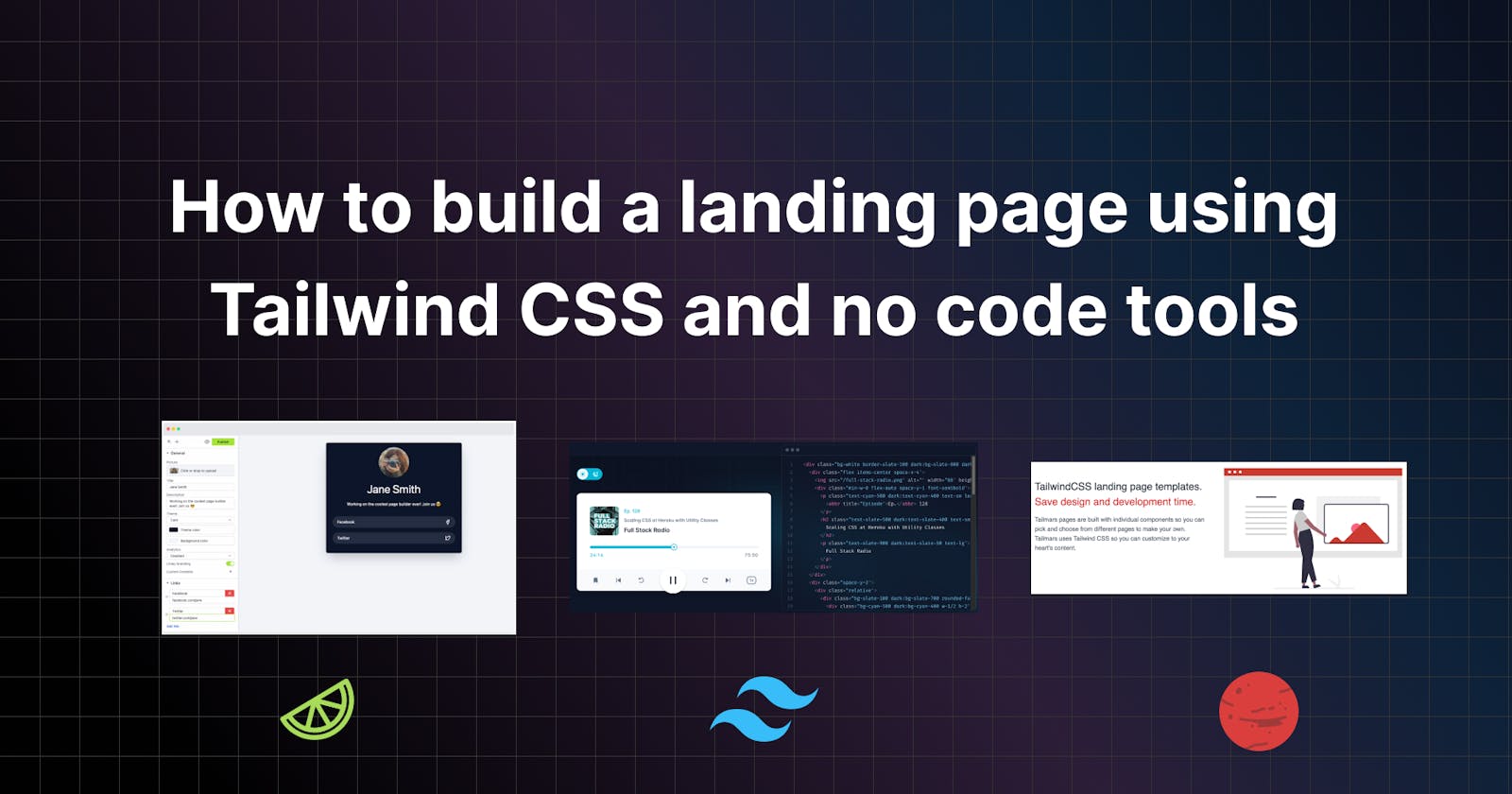Introduction
A landing page is an important part of any website. It's the first thing your visitors will notice, so make a good first impression. Today in this article, we will demonstrate how to create a landing page with Tailwind CSS and no-code technologies.
What is Tailwind CSS?
Tailwind CSS is a utility-first CSS framework for creating bespoke user interfaces quickly. It provides a collection of pre-designed CSS classes that may be used to easily create complicated designs without the need for unique CSS code. Tailwind CSS is a popular choice for front-end developers and designers trying to build contemporary, flexible websites and applications since it is focused on speed and efficiency.
What are no code tools?
Platforms that allow you to construct websites, web applications, and mobile apps without writing any code are known as no-code tools. They offer a graphical interface for creating and developing goods, allowing you to create complicated functionality by combining pre-built blocks, templates, and drag-and-drop capabilities.
These tools are intended for non-technical users such as business owners, marketers, and entrepreneurs who wish to construct their own products without hiring a development team. Limey, Webflow, Bubble, Adalo, Wix, and Squarespace are some prominent no-code solutions.
How to build a website using Tailwind CSS
The first thing we should do is visit the beautiful Tailwind CSS website so that we can see the documentation for using Tailwind CSS. It is fairly straightforward to use and the documentation covers everything so learning it is not too challenging.
Now let's create a basic landing page using Tailwind CSS. This code uses HTML for the content and CSS for styling with Tailwind CSS.
Create a folder on your computer called tailwindcss-app and then create an index.html file inside of it. This is all we need for this very simple Tailwind CSS example. Of course, it is possible to create even more advanced projects that combine JavaScript frameworks like React with a Tailwind CSS configuration. Understanding the basic concepts in this example will make it significantly easier for you to work with more complex Tailwind CSS projects in the future if you are still a beginner.
Just copy and paste this code into your index.html file and then open the file in a web browser to see the landing page.
<!DOCTYPE html>
<html>
<head>
<meta charset="UTF-8" />
<meta name="viewport" content="width=device-width, initial-scale=1.0" />
<link
href="https://unpkg.com/tailwindcss@^2/dist/tailwind.min.css"
rel="stylesheet"
/>
<title>My landing page</title>
</head>
<body>
<header class="bg-indigo-900 p-5 shadow-md">
<h1 class="text-2xl font-bold text-white">My landing page</h1>
<nav class="mt-5 flex">
<a href="#" class="mr-5 font-bold text-white hover:text-white">Home</a>
<a href="#" class="mr-5 font-bold text-white hover:text-white">About</a>
<a href="#" class="mr-5 font-bold text-white hover:text-white"
>Services</a
>
<a href="#" class="font-bold text-white hover:text-white">Contact</a>
</nav>
</header>
<main class="p-5">
<h1 class="text-2xl font-bold text-gray-700">Hello World</h1>
<p class="text-gray-700 mb-5">
Lorem ipsum dolor sit amet, consectetur adipiscing elit. Aliquam nulla
mauris, sodales vitae viverra ut, tempus ut sem. Aenean vel libero
pharetra elit feugiat varius. Praesent hendrerit venenatis velit id
hendrerit. Fusce tristique tortor at suscipit condimentum. Maecenas eu
neque nibh. Curabitur interdum non nibh ut pharetra. Proin pulvinar
pharetra turpis, nec ullamcorper neque ultricies a. Ut et porta nibh, in
feugiat risus. Morbi nec feugiat felis. Proin placerat dui id feugiat
lobortis. Sed sed libero ligula. Phasellus molestie turpis odio, a
convallis diam euismod a.
</p>
<img
src="https://picsum.photos/200/300"
alt="Random Image"
class="w-64 mb-5"
/>
<p class="text-gray-700">
Praesent tincidunt magna vitae tellus dapibus, quis ultrices libero
ornare. Etiam ligula nisi, sagittis ut vestibulum non, pulvinar
ullamcorper ex. In tincidunt tortor et dui sagittis, quis posuere sem
condimentum. Integer a fermentum quam, vitae gravida lorem. Sed bibendum
et nunc eget laoreet. Nulla eget auctor nulla, a convallis tortor.
Curabitur blandit risus in velit efficitur, commodo consequat turpis
lobortis. Maecenas suscipit sed dolor accumsan bibendum. Curabitur
laoreet ligula at semper tempus. Donec ac nibh nec orci elementum
accumsan at id diam. Vivamus dui nibh, ultricies ut fermentum sit amet,
dapibus quis dui. Donec lacinia leo quis consequat pharetra. Ut
malesuada lacinia mi eget efficitur.
</p>
</main>
</body>
</html>
You should see a landing page with some filler text and an image that automatically changes if you reload the webpage. Take a look at the documentation on the Tailwind CSS website and you will see how easy it is to change the style of the landing page. The margin, padding, colours and page layout can all be customised with just a few class changes. Honestly, the Tailwind CSS documentation is the best place for learning how to use the code.
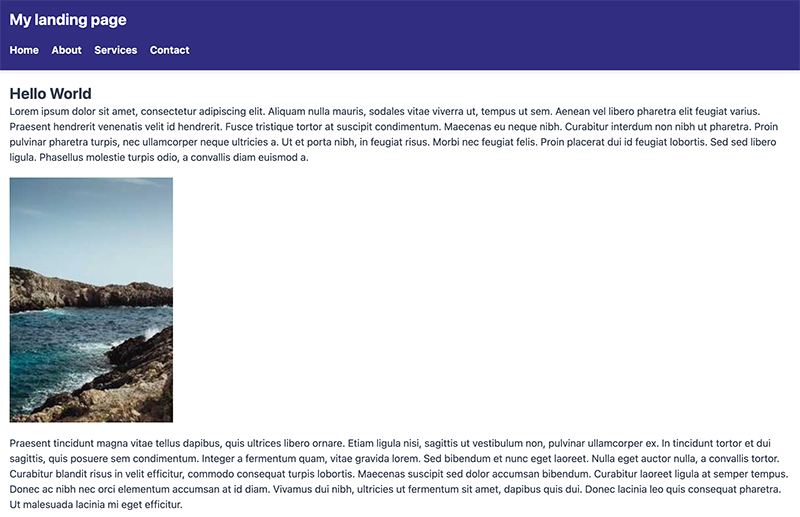
With your landing page complete it is time to publish it online. There are countless free serverless platforms that allow you to do this like GitHub Pages, Vercel and Netlify. For other Tailwind CSS installations that use the CLI and frameworks like Next.js, Laravel and Vite take a look at the Get started with Tailwind CSS page section.
How to build a website using no-code tools
One of the great things about no-code tools is the fact that the bar to entry is very low. You don't need to be a programmer to build a website using these tools. You can be a designer, marketer, programmer or even non-technical and still learn how to use the tool.
The no-code tool Webflow has a really good example of this on their website which you can see below in this animated gif.

Step 1: Choosing a no-code tool for the landing page
No-code tools are platforms that enable you to create websites and apps without writing any code. Choose a tool that you are familiar with and that meets your requirements. Personally, I chose to use Limey for its ease of use and flexibility.
Step 2: Brainstorming for the landing page content
It is critical to plan out your landing page before you begin developing it. Determine the goal of your landing page, the information it will provide, and the features it will have, such as graphics, text, buttons, and so on.
Step 3: Choosing a good template
No-code technologies frequently feature templates that you may use to get started on your landing page. Choose a template that is comparable to what you have in mind for your landing page and modify it to meet your requirements.
Step 4: Integrating the template with Tailwind CSS
Tailwind CSS is a CSS framework that focuses on functionality and makes it simple to create bespoke designs. To include Tailwind CSS into your landing page, add the CSS file to your no-code tool or link to it in the HTML file's head.
Step 5: Customising the landing page design
Customise your landing page using the features and tools given by your no-code solution. Make your landing page aesthetically appealing and user-friendly by including photos, text, buttons, and other features. Test your landing page before posting it to confirm that everything functions as it should. Examine the layout, functionality, and usability for any flaws.
Step 6: Deploy the landing page online
It's time to publish your landing page after you've tested it and ensured that everything works properly. Make your landing page available on your website or domain.
Final thoughts
To summarise, creating a landing page with Tailwind CSS and no coding tools is an excellent method to create a professional-looking landing page without writing any code. You can create a landing page that makes a fantastic first impression on your visitors with a little thought, customisation, and testing. Another great option is to use a platform like Tailmars where most of the work is done and you just need to move code around to get your page looking the way you want.