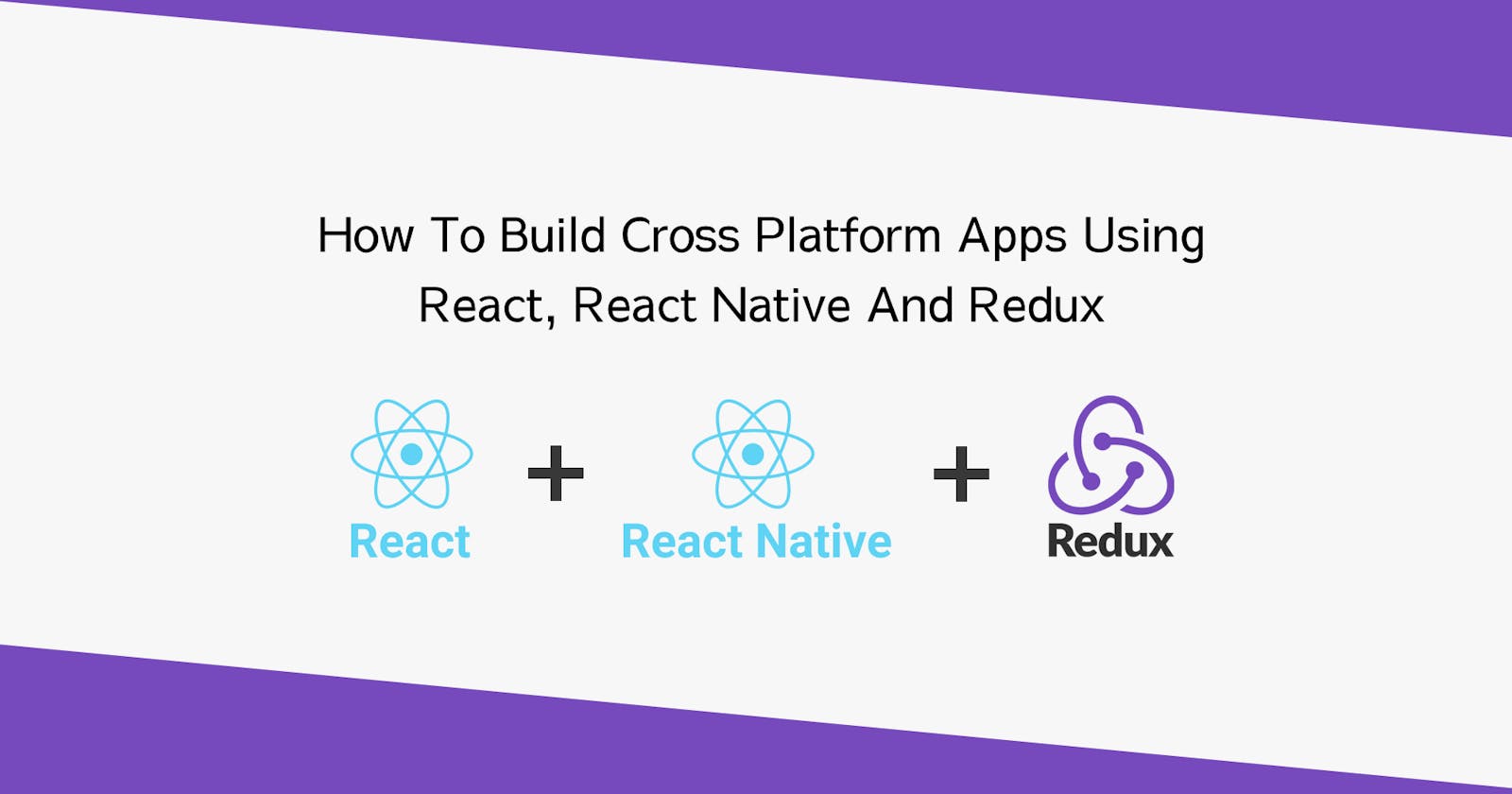These days it is quite normal for apps to be developed that run on various platforms. This allows users to access the same application using different devices. In this tutorial you will learn how to create cross platform apps that work on the web, and on mobile. The web version will be created using React and Redux whereas the mobile versions will be created using React Native and Redux. We will be using the Expo framework to create the React Native and Redux apps.
The App that we will be creating is called Deck of Cards. It is just a simple app that lets you randomly place cards on a card table that automatically get removed after a set amount of time.
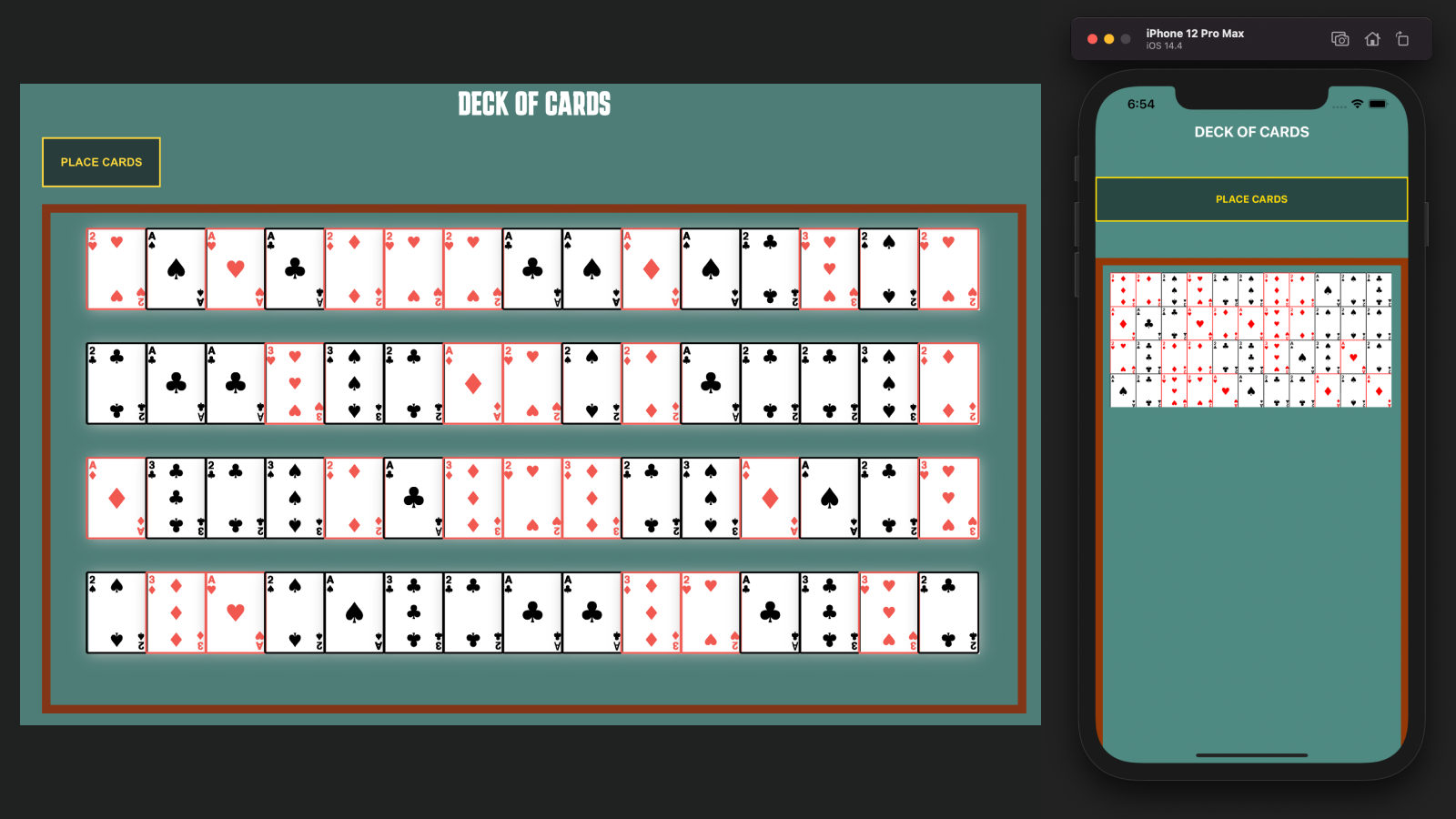
Setup
Before we begin make sure that you have your development environment setup with Node installed with the correct packages. If you are working on a Mac then you will be able to use the Apple Simulator as well as Android Simulators. If you are working on Windows or Linux then you can only use Android Simulators for testing. However you should be able to connect your own physical device to either operating system so that you can test the apps on your phone.
Tools Required
- An IDE or Code Editor like Visual Studio Code
- A Terminal/Bash Application like Hyper, iTerm 2, Apple Terminal etc...
- The Redux DevTools installed in your browser
Packages Required
- Create React App
- Expo Framework
- Redux
- yarn (optional you can use either npm or yarn)
Contents
- Creating the web version using React and Redux
- Creating the mobile versions using React Native and Redux
Creating the web version using React and Redux
Project Setup
Create a folder on your desktop called deck of cards and then open the project in your code editor. Now use your terminal to cd into the project directory and then setup a boilerplate React Application using the code below.
npx create-react-app my-app-web
Once the app has been setup cd into it using your terminal application and then run the application.
cd my-app-web
npm run start
You should see the app running in your browser. It's time to install some packages and clean up the boilerplate for the React App. First you need to install the packages below using your terminal app so make sure that you are in the root directory with the package.json file in it.
npm i redux react-redux redux-thunk redux-devtools-extension uuid
Now delete all of the files inside of the src folder. The app is going to break but don't worry we are just getting rid of the bloatware so we can start from scratch. Your project should have a tree structure like below.
└── my-app-web
├── README.md
├── node_modules
├── package-lock.json
├── package.json
├── public
│ ├── favicon.ico
│ ├── index.html
│ ├── logo192.png
│ ├── logo512.png
│ ├── manifest.json
│ └── robots.txt
├── src
└── yarn.lock
Now make sure that you are in the src folder. Create an index.js file and enter the code below.
import React from 'react';
import ReactDOM from 'react-dom';
import App from './App';
ReactDOM.render(<App />, document.getElementById('root'));
Next you need to create an App.js file in the same folder and enter the code below.
import React, { Fragment } from 'react';
const App = () => {
return (
<Fragment>
<h1>React App</h1>
</Fragment>
);
};
export default App;
You might need to reload the webpage or restart the server. Afterwards you should see the page working with the heading text.
Setting up the Redux Store
With the React App setup and working we can now start working on the Redux Store. We will need a store.js file as well as folders for actions and reducers. If you open your web browser and got to the Redux DevTools it should say something like "No store found. Make sure to follow the instructions."
Create a store.js file in the src folder and then enter the code below to setup the Redux Store.
import { createStore, applyMiddleware } from 'redux';
import { composeWithDevTools } from 'redux-devtools-extension';
import thunk from 'redux-thunk';
import rootReducer from './reducers';
const initialState = {};
const middleware = [thunk];
const store = createStore(rootReducer, initialState, composeWithDevTools(applyMiddleware(...middleware)));
export default store;
Now update the index.js file with the code below.
import React from 'react';
import ReactDOM from 'react-dom';
import App from './App';
import store from './store';
import { Provider } from 'react-redux';
ReactDOM.render(
<Provider store={store}>
<App />
</Provider>,
document.getElementById('root')
);
Next create an empty folder called actions and an empty folder called reducers and put them in the src folder. Go inside the reducers folder and create a file called index.js. Add the code below to that file.
import { combineReducers } from 'redux';
export default combineReducers({});
Once you have done that return to the app in the browser and reload the page. If you go to the Redux DevTools you should see it working now.
Creating the Cards Reducer
The next step will be to create files for the actions as well as a reducer file for the reducer. The actions folder will also contain a file for the constants which will be centralised so you will only need to change them in one place. Go into the actions folder and create a file called types.js and a file called card.js . Put the code below into the types.js file.
export const SET_CARD = 'SET_CARD';
export const REMOVE_CARD = 'REMOVE_CARD';
Now go into the reducers folder and create a file called card.js . Add the code below into that file. This will set up the state as well as the function which will be used for the reducer.
import { SET_CARD, REMOVE_CARD } from '../actions/types';
const initialState = [
{
text: 'Deck of Cards',
},
];
export default function (state = initialState, action) {
const { type, payload } = action;
switch (type) {
case SET_CARD:
return [...state, payload];
case REMOVE_CARD:
return state.filter((card) => card.id !== payload);
default:
return state;
}
}
Now update the index.js file in the reducers folder with an import for the card.js file.
import { combineReducers } from 'redux';
import card from './card';
export default combineReducers({
card,
});
Next go into the actions folder and add the code below to the card.js file. This will set up the dispatch function that will send the data. This will dispatch the card information as an action that will pass the state.
import uuid from 'uuid';
import { SET_CARD, REMOVE_CARD } from './types';
export const setCard = (msg, cardType) => (dispatch) => {
const id = uuid.v4();
dispatch({
type: SET_CARD,
payload: { msg, cardType, id },
});
// Change the value in the set time out to increase or decrease the time. The default is 10000 which equals 10 seconds
// Alternativly you can comment out the code below so that the cards just stay on the screen and don't get removed
setTimeout(() => dispatch({ type: REMOVE_CARD, payload: id }), 10000);
};
Connecting the App to the Redux Store
Finally we will connect the actions and reducers to the main App.js file. Firstly create an App.css file and put it in the root of the src folder. Add the below styles to the App.css file.
@import url('https://fonts.googleapis.com/css2?family=Karantina:wght@300;400;700&display=swap');
* {
margin: 0;
padding: 0;
box-sizing: border-box;
}
html {
font-size: 62.5%;
}
body {
font-size: 1.6rem;
font-family: 'Karantina', cursive;
background: #4f8a82;
}
main {
margin: 0 auto;
max-width: 100%;
width: 120rem;
}
.container {
margin: 2rem 2rem 2rem 2rem;
}
.heading-text {
color: #ffffff;
margin: 2rem 0 2rem 0;
font-size: 4rem;
text-transform: uppercase;
text-align: center;
}
.card-board-container {
margin: 2rem auto;
padding: 2rem 0 2rem 4.5rem;
display: flex;
flex-flow: row wrap;
max-width: 100%;
width: 120rem;
border: 1rem solid #943807;
height: 60rem;
}
.btn-place-card {
cursor: pointer;
padding: 2rem;
border: 0.2rem solid #ffdd07;
background: #284743;
color: #ffdd07;
font-weight: 700;
text-transform: uppercase;
transition: background 0.5s;
}
.btn-place-card:hover {
background: #48726c;
border: 0.2rem solid #ffea63;
}
.btn-place-card:focus {
outline: 0;
}
.card {
margin-bottom: 2rem;
}
/* Use the CSS below as a reference for adding a full deck of cards which is 52 cards in total */
/* Example full deck of cards */
/* https://upload.wikimedia.org/wikipedia/commons/thumb/8/81/English_pattern_playing_cards_deck.svg/1200px-English_pattern_playing_cards_deck.svg.png */
.card-spade-1,
.card-spade-2,
.card-spade-3,
.card-heart-1,
.card-heart-2,
.card-heart-3,
.card-diamond-1,
.card-diamond-2,
.card-diamond-3,
.card-club-1,
.card-club-2,
.card-club-3 {
width: 7rem;
height: 9.5rem;
background: #ffffff;
box-shadow: 0px 0px 17px 0px rgba(199, 199, 199, 1);
}
.card-spade-1::before {
content: '🂡';
color: black;
position: relative;
font-size: 12rem;
top: -2.54rem;
left: -0.9rem;
}
.card-spade-2::before {
content: '🂢';
color: black;
position: relative;
font-size: 12rem;
top: -2.54rem;
left: -0.9rem;
}
.card-spade-3::before {
content: '🂣';
color: black;
position: relative;
font-size: 12rem;
top: -2.54rem;
left: -0.9rem;
}
.card-heart-1::before {
content: '🂱';
color: #ff5555;
position: relative;
font-size: 12rem;
top: -2.54rem;
left: -0.9rem;
}
.card-heart-2::before {
content: '🂲';
color: #ff5555;
position: relative;
font-size: 12rem;
top: -2.54rem;
left: -0.9rem;
}
.card-heart-3::before {
content: '🂳';
color: #ff5555;
position: relative;
font-size: 12rem;
top: -2.54rem;
left: -0.9rem;
}
.card-diamond-1::before {
content: '🃁';
color: #ff5555;
position: relative;
font-size: 12rem;
top: -2.54rem;
left: -0.9rem;
}
.card-diamond-2::before {
content: '🃂';
color: #ff5555;
position: relative;
font-size: 12rem;
top: -2.54rem;
left: -0.9rem;
}
.card-diamond-3::before {
content: '🃃';
color: #ff5555;
position: relative;
font-size: 12rem;
top: -2.54rem;
left: -0.9rem;
}
.card-club-1::before {
content: '🃑';
color: #000000;
position: relative;
font-size: 12rem;
top: -2.54rem;
left: -0.9rem;
}
.card-club-2::before {
content: '🃒';
color: #000000;
position: relative;
font-size: 12rem;
top: -2.54rem;
left: -0.9rem;
}
.card-club-3::before {
content: '🃓';
color: #000000;
position: relative;
font-size: 12rem;
top: -2.54rem;
left: -0.9rem;
}
Now open the App.js file inside of the src folder and replace the code inside with the one below.
import { connect } from 'react-redux';
import { setCard } from './actions/card';
import PropTypes from 'prop-types';
import { useState, Fragment } from 'react';
import './App.css';
function App({ setCard, cards }) {
const [cardRandomNum, setCardRandomNum] = useState(1);
const [card] = useState(['spade', 'heart', 'diamond', 'club']);
const [cardTypeOutput, setCardTypeOutput] = useState('spade');
const btnHandleClick = () => {
// Change the code below to Math.floor(Math.random() * 13 + 1) if you want to get cards from 1 - 13 which is the full deck. 52 cards in total.
setCardRandomNum(Math.floor(Math.random() * 3 + 1));
console.log(cardRandomNum);
const cardType = [Math.floor(Math.random() * card.length)];
setCardTypeOutput(card[cardType]);
console.log(cardTypeOutput);
setCard(cardRandomNum, cardTypeOutput);
console.log(cards);
};
return (
<Fragment>
<main>
<section className="container">
<div>
<h1 className="heading-text">{cards[0].text}</h1>
</div>
<div>
<button className="btn-place-card" onClick={btnHandleClick}>
Place Cards
</button>
</div>
<div className="card-board-container">
{(cards !== null) & (cards.length > 0) &&
cards.map((card) => <div key={card.id} className={`card card-${card.cardType}-${card.msg}`}></div>)}
</div>
</section>
</main>
</Fragment>
);
}
App.propTypes = {
setCard: PropTypes.func.isRequired,
cards: PropTypes.array.isRequired,
};
const mapStateToProps = (state) => ({
cards: state.card,
});
export default connect(mapStateToProps, { setCard })(App);
You might need to reload the page or restart the server but when you do you should see the Deck of Cards App working. All you have to do is repeatedly click on the place cards button and it should randomly generate cards inside of the table box. Each set of cards goes up to 3 however you can expand it to all 52 cards in a deck by changing a few lines of code. The cards are automatically removed after 10 seconds using the REMOVE_CARD dispatch action in the actions/card./js file. If you want to you can change the timing or remove it completely so that the cards stay on the screen.
Alternatively if you want to add more cards you will need to follow the comments inside of the App.js file and the App.css file to do it. To add more card icons you just need to add or replace them with new unicode characters. You can find some here .
Creating the mobile versions using React Native and Redux
Project Setup
Create a folder on your desktop called deck of cards or use the one that you already created before and then open the project in your code editor. Now use your terminal to cd into the project directory and then setup a boilerplate React Native Application using the code below. Make sure that you choose the blank option. We will be using yarn for the tutorial but you can use npm if you want to.
expo init my-app-mobile
Once the app has been setup cd into it using your terminal application and then run the application.
cd my-app-mobile
yarn start
You should see a web browser window open with the Expo Developer Tools. Run the app using one of the simulators or use a device by scanning the barcode with your phone. It's time to install some packages and clean up the boilerplate for the React Native App. First you need to install the packages below using your terminal app so make sure that you are in the root directory with the package.json file in it.
yarn add redux react-redux redux-thunk redux-devtools-extension uuid
Your project should have a tree structure like below.
├── App.js
├── app.json
├── assets
│ ├── adaptive-icon.png
│ ├── favicon.png
│ ├── icon.png
│ └── splash.png
├── babel.config.js
├── node_modules
├── package.json
└── yarn.lock
Setting up the Redux Store
With the React Native App setup and working we can now start working on the Redux Store. We will need a store.js file as well as folders for actions, reducers and components. If you run the app in a web browser and got to the Redux DevTools it should say something like "No store found. Make sure to follow the instructions."
Create a src folder and then create a store.js file inside of it and then enter the code below to setup the Redux Store.
import { createStore, applyMiddleware } from 'redux';
import { composeWithDevTools } from 'redux-devtools-extension';
import thunk from 'redux-thunk';
import rootReducer from './reducers';
const initialState = {};
const middleware = [thunk];
const store = createStore(rootReducer, initialState, composeWithDevTools(applyMiddleware(...middleware)));
export default store;
Now update the App.js file with the code below.
import React from 'react';
import store from './src/store';
import { Provider } from 'react-redux';
import DeckOfCards from './src/components/DeckOfCards';
const App = () => {
return (
<Provider store={store}>
<DeckOfCards />
</Provider>
);
};
export default App;
In the next step create a folder called components and put it inside of the src folder. Now create a file called DeckOfCards.js inside of it. Add the code below to that file.
import React from 'react';
import { View, Text, StyleSheet, TouchableOpacity, FlatList } from 'react-native';
import { setCard } from '../actions/card';
import { connect } from 'react-redux';
import PropTypes from 'prop-types';
import { useState } from 'react';
const App = ({ setCard, cards }) => {
const [cardRandomNum, setCardRandomNum] = useState(1);
const [card] = useState(['spade', 'heart', 'diamond', 'club']);
const [cardTypeOutput, setCardTypeOutput] = useState('spade');
const btnHandleClick = () => {
// Change the code below to Math.floor(Math.random() * 13 + 1) if you want to get cards from 1 - 13 which is the full deck. 52 cards in total.
setCardRandomNum(Math.floor(Math.random() * 3 + 1));
console.log(cardRandomNum);
const cardType = [Math.floor(Math.random() * card.length)];
setCardTypeOutput(card[cardType]);
console.log(cardTypeOutput);
setCard(cardRandomNum, cardTypeOutput);
console.log(cards);
};
return (
<View style={styles.appContainer}>
<View style={styles.appHeading}>
<View>
<Text style={styles.heading}>Deck of Cards</Text>
</View>
<View style={{ marginTop: 50 }}>
<TouchableOpacity onPress={btnHandleClick}>
<Text style={styles.cardBtn}>Place Cards</Text>
</TouchableOpacity>
</View>
</View>
<View style={styles.appMain}>
<View>
<FlatList
numColumns={11}
keyExtractor={(card) => card.id}
data={cards}
renderItem={({ item }) => {
let cardTypeGraphic = '';
let cardColorType = '';
const spade = {
one: {
graphic: '🂡',
},
two: {
graphic: '🂢',
},
three: {
graphic: '🂣',
},
};
const heart = {
one: {
graphic: '🂱',
},
two: {
graphic: '🂲',
},
three: {
graphic: '🂳',
},
};
const diamond = {
one: {
graphic: '🃁',
},
two: {
graphic: '🃂',
},
three: {
graphic: '🃃',
},
};
const club = {
one: {
graphic: '🃑',
},
two: {
graphic: '🃒',
},
three: {
graphic: '🃓',
},
};
if (item.cardType === 'spade' && item.msg === 1) {
cardTypeGraphic = spade.one.graphic;
cardColorType = 'black';
} else if (item.cardType === 'spade' && item.msg === 2) {
cardTypeGraphic = spade.two.graphic;
cardColorType = 'black';
} else if (item.cardType === 'spade' && item.msg === 3) {
cardTypeGraphic = spade.three.graphic;
cardColorType = 'black';
} else if (item.cardType === 'heart' && item.msg === 1) {
cardTypeGraphic = heart.one.graphic;
cardColorType = 'red';
} else if (item.cardType === 'heart' && item.msg === 2) {
cardTypeGraphic = heart.two.graphic;
cardColorType = 'red';
} else if (item.cardType === 'heart' && item.msg === 3) {
cardTypeGraphic = heart.three.graphic;
cardColorType = 'red';
} else if (item.cardType === 'diamond' && item.msg === 1) {
cardTypeGraphic = diamond.one.graphic;
cardColorType = 'red';
} else if (item.cardType === 'diamond' && item.msg === 2) {
cardTypeGraphic = diamond.two.graphic;
cardColorType = 'red';
} else if (item.cardType === 'diamond' && item.msg === 3) {
cardTypeGraphic = diamond.three.graphic;
cardColorType = 'red';
} else if (item.cardType === 'club' && item.msg === 1) {
cardTypeGraphic = club.one.graphic;
cardColorType = 'black';
} else if (item.cardType === 'club' && item.msg === 2) {
cardTypeGraphic = club.two.graphic;
cardColorType = 'black';
} else if (item.cardType === 'club' && item.msg === 3) {
cardTypeGraphic = club.three.graphic;
cardColorType = 'black';
}
return (
<View>
{cards.length <= 0 ? (
<View>
<Text></Text>
</View>
) : (
<View style={styles.cardContainer}>
<View style={styles.card}>
<View>
<Text
style={{
marginLeft: -3,
// You might need to change the marginTop value if the cards are not aligned on your device
marginTop: 0,
padding: 0,
fontSize: 60,
color: `${cardColorType}`,
}}
>
{cardTypeGraphic}
</Text>
</View>
</View>
</View>
)}
</View>
);
}}
/>
</View>
</View>
</View>
);
};
const styles = StyleSheet.create({
appContainer: {
backgroundColor: '#4f8a82',
height: '100%',
width: '100%',
},
appHeading: {
marginTop: 50,
},
heading: {
textTransform: 'uppercase',
color: '#ffffff',
fontWeight: 'bold',
textAlign: 'center',
fontSize: 20,
},
cardBtn: {
backgroundColor: '#284743',
textAlign: 'center',
color: '#ffdd07',
textTransform: 'uppercase',
padding: 20,
fontWeight: 'bold',
borderWidth: 2,
borderColor: '#ffdd07',
},
appMain: {
marginTop: 50,
marginBottom: 50,
height: '100%',
borderColor: '#943807',
borderLeftWidth: 10,
borderRightWidth: 10,
borderTopWidth: 10,
borderBottomWidth: 10,
padding: 10,
},
flatlist: {
flexDirection: 'column',
},
cardContainer: {
display: 'flex',
flexDirection: 'row',
flexWrap: 'wrap',
alignSelf: 'baseline',
},
card: {
backgroundColor: '#ffffff',
shadowColor: 'rgba(199, 199, 199, 1)',
height: 46,
width: 35,
},
});
App.propTypes = {
setCard: PropTypes.func.isRequired,
cards: PropTypes.array.isRequired,
};
const mapStateToProps = (state) => ({
cards: state.card,
});
export default connect(mapStateToProps, { setCard })(App);
Creating the Cards Reducer
Next create an empty folder called actions and an empty folder called reducers and put them in the src folder. Go inside the reducers folder and create a file called index.js. Add the code below to that file.
import { combineReducers } from 'redux';
import card from './card';
export default combineReducers({
card,
});
After you have done that create a card.js file and put it in the same reducers folder. Add the code below to that file.
import { SET_CARD, REMOVE_CARD } from '../actions/types';
const initialState = [];
export default function (state = initialState, action) {
const { type, payload } = action;
switch (type) {
case SET_CARD:
return [...state, payload];
case REMOVE_CARD:
return state.filter((card) => card.id !== payload);
default:
return state;
}
}
Finally go to the actions folder and then create a card.js file and a types.js file.
Add the code below into the types.js file
export const SET_CARD = 'SET_CARD';
export const REMOVE_CARD = 'REMOVE_CARD';
Now enter the code below into the card.js file
import uuid from 'uuid';
import { SET_CARD, REMOVE_CARD } from './types';
export const setCard = (msg, cardType) => (dispatch) => {
// uuid might not work be working properly with this version of Expo so a random number is used in this example instead
// const id = uuid.v4();
const id = String(Math.floor(Math.random() * 9000));
dispatch({
type: SET_CARD,
payload: { msg, cardType, id },
});
// Change the value in the set time out to increase or decrease the time. The default is 10000 which equals 10 seconds
// Alternativly you can comment out the code below so that the cards just stay on the screen and don't get removed
setTimeout(() => dispatch({ type: REMOVE_CARD, payload: id }), 10000);
};
If you did everything correctly you should see the app working on mobile! You will probably need to reload the browser or restart your simulator or phone to see it working. You might need to play around with the styles inside of the DeckOfCards.js file if it is not rendering correctly as every device and setup is different.
Final Thoughts
I really hope that you enjoyed reading this article and learned something from it. As a content creator and technical writer I am passionate about sharing my knowledge and helping other people reach their goals. Let's connect across social media you can find all of my social media profiles and blogs on linktree.
Peace ✌️